How to Set Up Pretest/Posttest Data that Cannot be Matched
Many doctor of nursing practice (DNP) students use Pretest/Posttest data designs for their doctoral projects. In a pretest/posttest design, participants may complete an assessment prior to engaging in some intervention or training program (i.e., the pretest), and then participants complete the assessment again after the program is implemented (i.e., the posttest). The scores on the pretest and posttest assessments can then be compared to see if there was an improvement that can be attributed to the program.
In a previous blog we showed how to set up matched pretest/posttest data for analysis in statistical software programs such as SPSS and Intellectus Statistics. However, there are often situations in which the pretest and posttest responses cannot be matched together. For example, if you are measuring patient outcomes, the group of patients that you assessed during the posttest period might be different than the patients that you assessed during the pretest period because patients are continuously being admitted and discharged from the facility. If the pretest data and posttest data come from completely different people, the data cannot be matched.
Another example would be if you collected pretest and posttest data within the same nursing unit using an anonymous survey. It is possible that some (or all) of the nurses who completed the pretest also completed the posttest, but if you did not assign identification codes to the nurses at the beginning of the project and did not collect any identifying information (such as names or e-mail addresses), then the data cannot be matched.
If you have collected pretest/posttest data that cannot be matched together, your data file will need to be set up and analyzed differently than if you had matched data. In this blog, we will show you how to set up a data file with unmatched (i.e., independent samples) data in SPSS and Intellectus Statistics.
In this example, we have data from five participants who completed the pretest and data from five different participants who completed the posttest. The pretest and posttest both consisted of three questions (Q1, Q2, and Q3) that participants answered using a 1 to 5 Likert scale. The first image below shows what the data should look like in SPSS’s “Data View.”
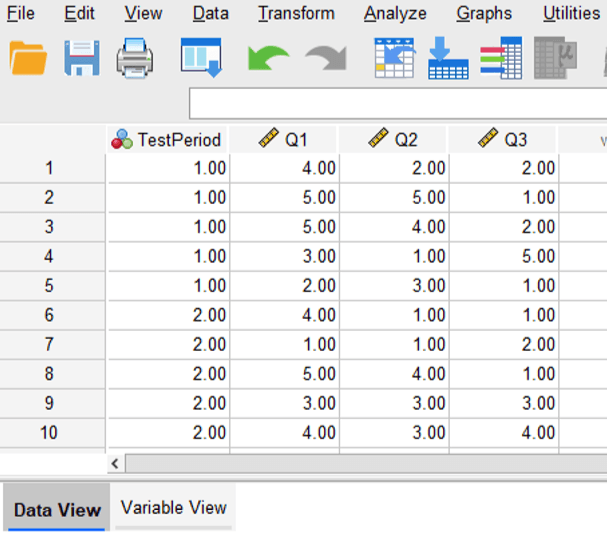
First, notice that we have 10 rows of data corresponding to our 10 participants (five pretest participants and five posttest participants). The columns labeled “Q1” “Q2” and “Q3” contain the participants’ responses to the assessment. Each participants’ responses are entered across the same row.
The column labeled “TestPeriod” contains a numerical code to designate whether the participant responded during the pretest phase or the posttest phase of the project. In this example, a value of 1 corresponds to a pretest response, and a value of 2 corresponds to a posttest response. Notice that five rows have a value of 1 for this variable (designating the five pretest responses), and the other five rows have a value of 2 for this variable (designating the five posttest responses). To make it clear what these values represent when we run the analysis, we can assign labels to these values in the SPSS Variable View as shown in the image below.
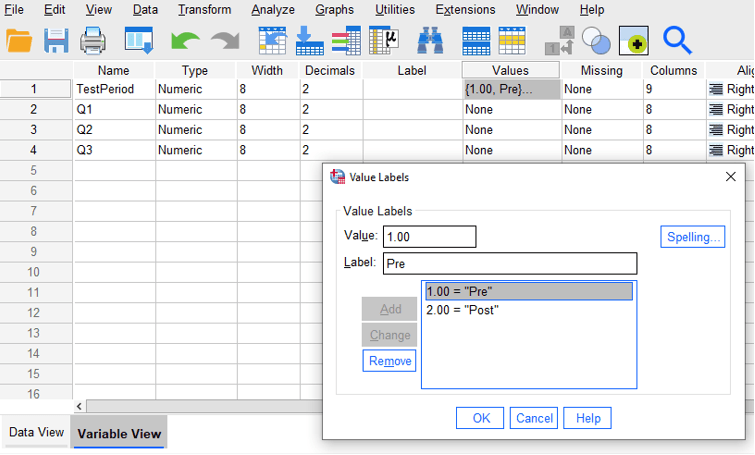
In Variable View, there is a variable property called “Values” (the sixth column from the left by default) that can be set by clicking on the corresponding cell (i.e., for TestPeriod). This brings up a pop-up window that allows you to assign labels (such as “Pre” and “Post”) to the numerical values, as shown in the image above.
The next image below shows how the same data should look when entered in Intellectus Statistics. Notice how the structure of the data is the same as it was in SPSS. We have a column (A) containing the TestPeriod variable to designate the pretest and posttest responses, and columns (B-D) containing the data for the responses to the three assessment questions. Unlike in SPSS, we do not need to use numerical values for the TestPeriod variable in Intellectus Statistics; the labels “Pre” and “Post” can be entered directly.
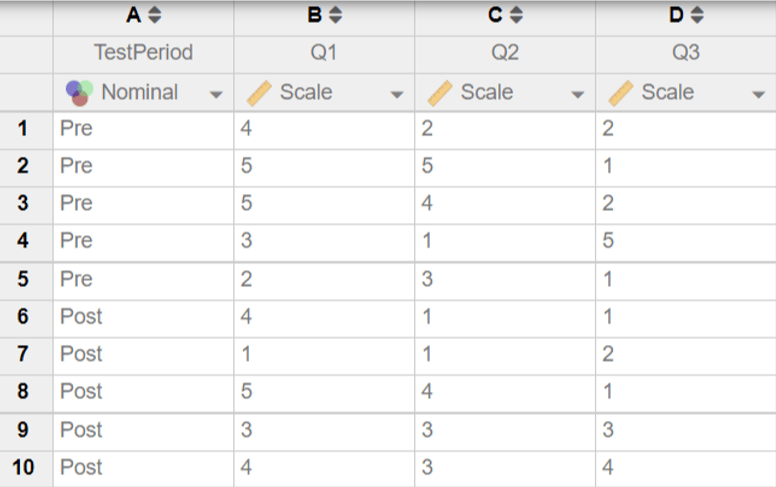
After setting up the data this way, you may compute composite scores (as appropriate) or begin running analyses to compare your pretest and posttest responses. Just note that, for unmatched data like we have described here, you will need to analyze the data using an independent samples test (i.e., an independent samples t-test).

We work with graduate students every day and know what it takes to get your research approved.
- Address committee feedback
- Roadmap to completion
- Understand your needs and timeframe