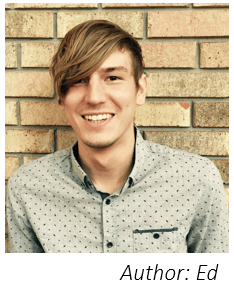Data Management in SPSS
Conducting an analysis on your own can be a daunting task, especially if you are not familiar with the software you have to use to perform your analyses. There are many different programs you can use to analyze data; even Excel allows for some of the simpler analyses. Here we will discuss some data management tasks in a very commonly used data analysis software in doctoral research: the Statistical Package for the Social Sciences, or SPSS.
SPSS holds data in the same way as many other programs, with columns dedicated to different variables, and one observation (or participant) per row. This is the main way to view your data in SPSS, though you can also view just the list of variables in the dataset as well. These two data views have different uses; the variable view allows you to label categories, rename variables, and change each variable’s type, but does not allow you to see the data or edit any actual data entries. The data viewer lets you see the data for each variable, but also just looks like a wall of numbers. Switching between the two views is as easy as double clicking on a variable’s number (in variable view) or a variable’s name (in data view), holding CTRL and pressing T, or selecting the view format from the tabs at the bottom of either window.

Discover How We Assist to Edit Your Dissertation Chapters
Aligning theoretical framework, gathering articles, synthesizing gaps, articulating a clear methodology and data plan, and writing about the theoretical and practical implications of your research are part of our comprehensive dissertation editing services.
- Bring dissertation editing expertise to chapters 1-5 in timely manner.
- Track all changes, then work with you to bring about scholarly writing.
- Ongoing support to address committee feedback, reducing revisions.
Here we will focus on the variable view. The first step in creating your data set is usually naming the variables, but might be skipped if your data are downloaded with variable names already included. Double clicking the variable name allows it to be renamed as needed. In the sample below, all of our variables are numeric, but you can click on the numeric label to change it as needed – numeric is usually used, but some datasets contain string variables, which just means that the variable can contain non-numeric text. Keep in mind that a text variable will not be available for most statistical analyses when you open your analysis windows. The width and decimals fields allow you to change the way the data is displayed in the data view.
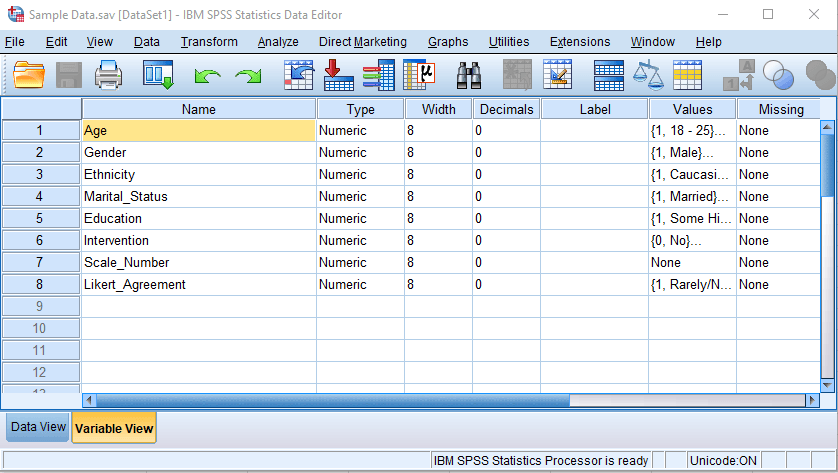
Clicking on the values in the value column allows you to assign labels to different numbers. For example, clicking on the age values brings up this window, where you can see that each number represents a range of ages (e.g., 1 = 18 – 25). This makes a difference when you are looking at descriptive information or running your analyses, where the number is automatically replaced with the label. You can add new labels, or change or remove existing ones.
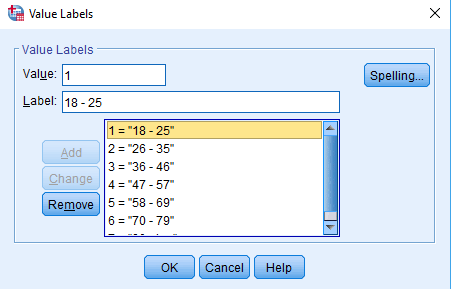
If you scroll over to the right side of the variable view window, you will also see the measure column. This allows you to show what kind of data each variable holds. Ordinal data is usually used to identify Likert-type responses, where participants respond with a set of ordered categories. Scale variables, like the number of times a participant has done a certain task, should be labeled scale, while nominal variables are those that contain categories with no specific order, like ethnicity or gender. These can be changed with a simple drop-down.
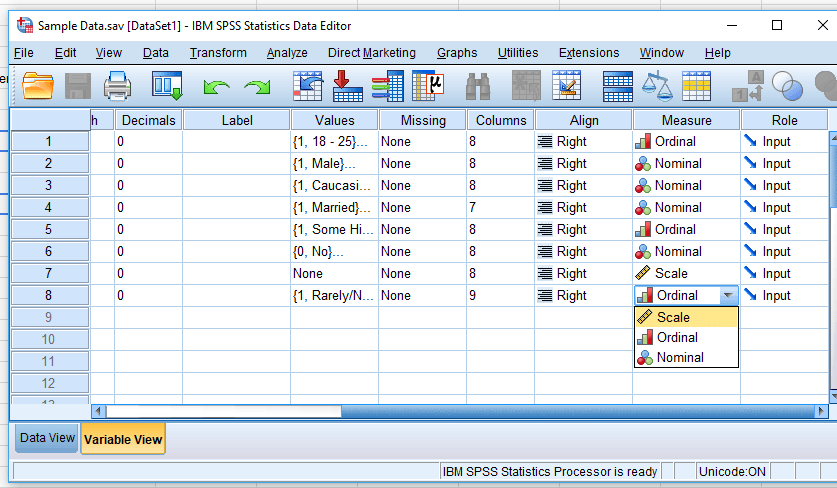
Having a nice clean dataset is the first step to getting your thoughts organized, and makes your output much easier to interpret. As an added bonus, if you ever need a second party to jump in to help you out, they will really appreciate that you have already taken a few moments to make all of your data clearly labeled and identified.