Accepting and Rejecting Tracked Changes
In our previous tracked changes blog, we described the basics of tracked changes and how to deal with comments. Once you have deciphered the tracked changes within a document, you need to make a decision regarding whether to keep (accept) them or get rid of (reject) them. If accepting (or rejecting) the changes places you into panic mode, take a deep breath; it is not anything that CTRL+Z cannot undo. To get a good idea of what the document will look like with the changes accepted, view the document with the red line down the left pane. If you are happy with the edits, it is time to accept the changes (we will follow with what to do if you are unhappy with them). To accept or reject the changes, you need to locate the blue checkmark or the red X in the review tab.

Discover How We Assist to Edit Your Dissertation Chapters
Aligning theoretical framework, gathering articles, synthesizing gaps, articulating a clear methodology and data plan, and writing about the theoretical and practical implications of your research are part of our comprehensive dissertation editing services.
- Bring dissertation editing expertise to chapters 1-5 in timely manner.
- Track all changes, then work with you to bring about scholarly writing.
- Ongoing support to address committee feedback, reducing revisions.
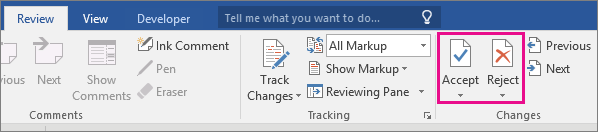
Accepting changes: You have two options here: you can accept them in one fell swoop (recommended), or you can accept them individually (tedious but sometimes necessary). Click on the drop down tab below the icon. This will give you options to accept the changes one at a time or all at once.
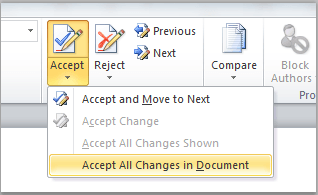
Rejecting changes: The process for rejecting changes works exactly the same as for accepting them.
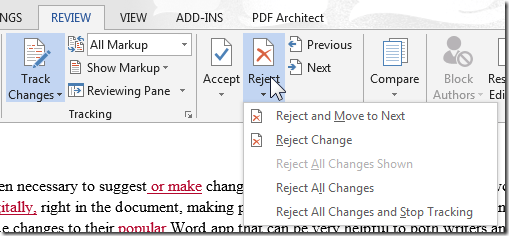
And do not forget that if you mess up, you can always undo what you have done (before you save the document).
It is important to ensure that you turn off track changes if you wish to continue editing the document without causing any further markup. You can tell if your tracking is on because the Track Changes option (that you see above on the left) will be highlighted in blue. The highlighting will be absent if they are off.
Working with tracked changes can be a bit overwhelming, but with a little practice, you will get the hang of it and find it invaluable to your dissertation iterations.
Want more tips from our dissertation experts? Fill out the form to the right to request our 7 Secrets to Completing Your Dissertation in One Year download.